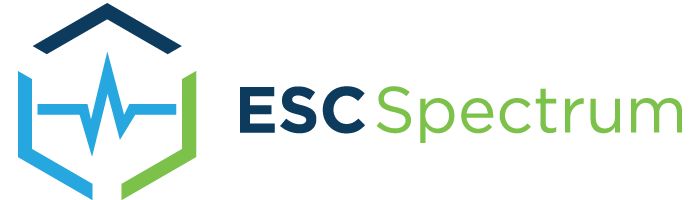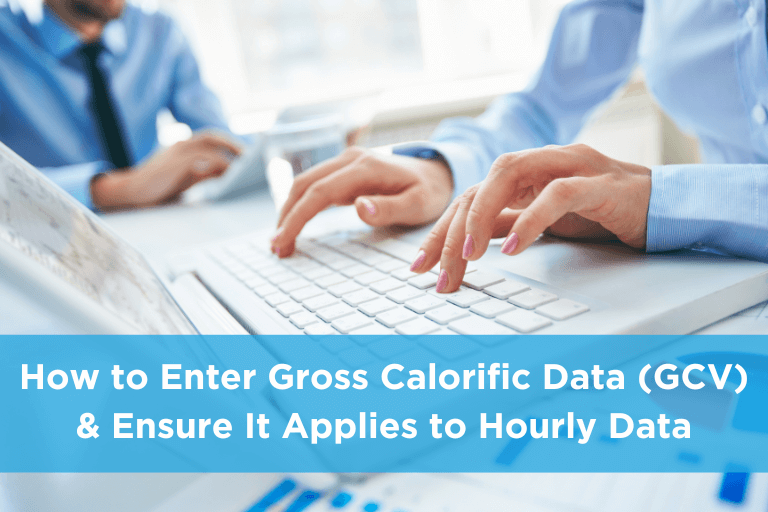The Environmental Protection Agency’s regulations in 40 CFR 75 Appendix D (2.3.4.1 GCV of Pipeline Natural Gas) stipulate that you must “Determine the GCV of fuel that is pipeline natural gas, as defined in §72.2 of this chapter, at least once per calendar month.”
For Appendix D systems, you may be required to manually enter your monthly GCV values. These values must be applied to online hourly data to calculate Heat Input.
How to Use StackVision to Enter Gross Calorific Value
You can manually enter these values in the Tools section of StackVision.
First, navigate to Tools > QA and Certification > Fuel Systems > Fuel Samples tab. You will select the add sign (+) and follow the wizard. Saving with ProcessNow will apply the Gas GCV, Oil GCV, Sulfur and Density values from the date and hour of the entry to the current day previous hour. If saving without ProcessNow, you will need to run ProcessNow (containing the APPLYFS task) to ensure the Gas GCV, Oil GCV, Sulfur and Density apply to your hourly data. Run ProcessNow from the beginning day and hour 00:00 of the quarter you are in until the end of the day before at hour 23:59. ESC Spectrum does not advise running ProcessNow over quarter or year boundaries.
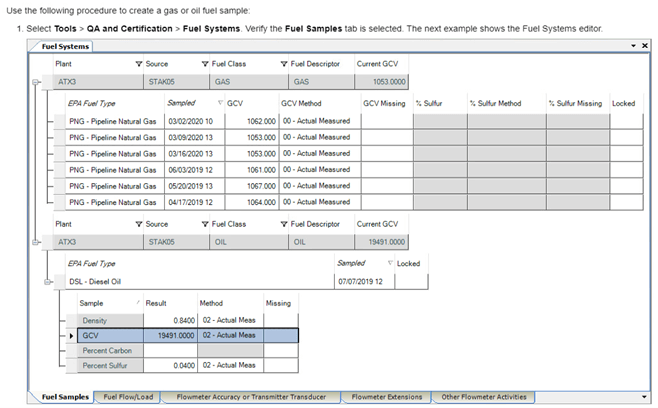
The previous month’s GCV will be applied to data until a new sample is entered and ProcessNow runs. Running ProcessNow through the quarter is crucial after entering your fuel sample in StackVision to ensure the monthly samples are applied to the correct month’s data. You always want to confirm the values have been applied to the hourly data correctly. You can check this in ECMPS under the Emissions Data Tab. After selecting your unit in question, select the quarter. Under Heat Input Appendix D, check the GCV column and that the appropriate values are assigned to the online data for each month.
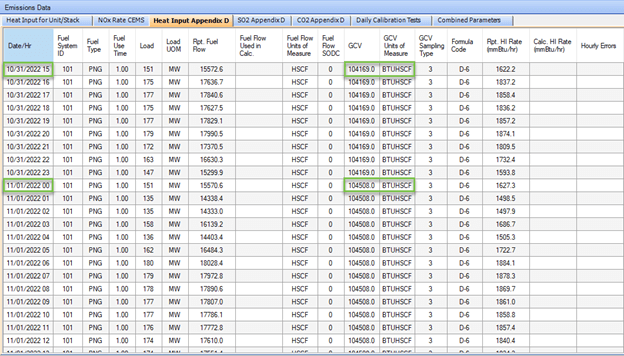
How to Use Prism to Enter Gross Calorific Value
Under Modules, access the Data Editor.
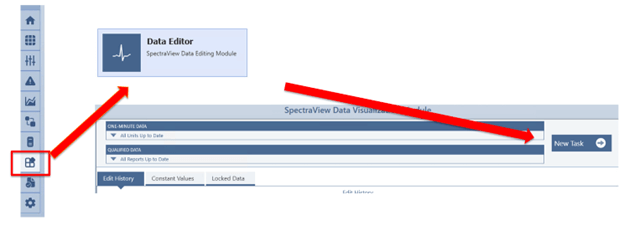
Select “New Task” to open the Data Editor Wizard.
From the Data Editor Wizard, you will select “Update Constant Values.”
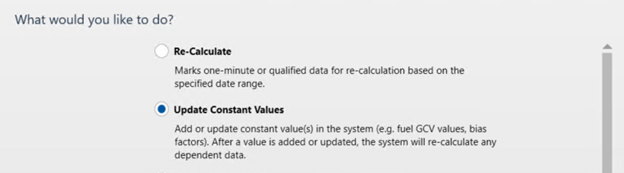
Now, you can follow the Data Editor through the rest of the process.
Note that the start date is inclusive, and the end date is exclusive. In other words, data equal to the start date will be included in this action and data equal to the end date will not.
Example
To update a constant value for the month of June, set the start date to 06/01 00:00:00 and the end date to 07/01 00:00:00. The 07/01 00:00:00 hour will not be affected.
Select the constant you want to update on the next screen. Once selected, it will lead you to the final screen. When you click ‘Finish,” prism will automatically start recalculating the date range you have selected.
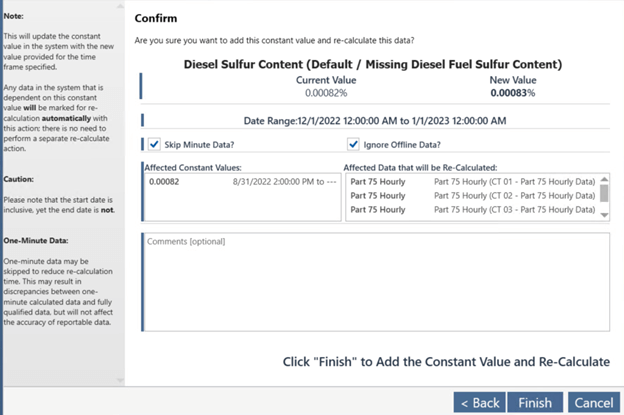
How Can ESC Spectrum Help?
Our ESC Spectrum Customer Support team is always standing by to help you by phone, email, or live chat. Our in-house team of experts is cross-trained in all of our hardware and software solutions so we can help you with all of your needs.
Want to learn more about our StackVision or Prism software capabilities? Contact us today.